Change Apple ID Password
Follow these steps to change your Apple ID password.
On iOS Devices (iPhone, iPad):
- Open the “Settings” app on your iOS device.
- Tap on your name at the top to access your Apple ID settings.
- Scroll down and tap on “Password & Security.”
- Choose “Change Password.”
- Enter your device passcode if prompted.
- Follow the on-screen instructions to enter your current password and then create a new password.
On Mac:
- Click the Apple logo in the top-left corner and select “System Preferences.”
- Click on “Apple ID.”
- In the sidebar, click on “Password & Security.”
- Click “Change Password.”
- Enter your current password and then create a new password following the on-screen instructions.
On the Web:
- Visit the Apple ID account management page: https://appleid.apple.com/
- Sign in with your Apple ID.
- In the “Security” section, find and click on “Password.”
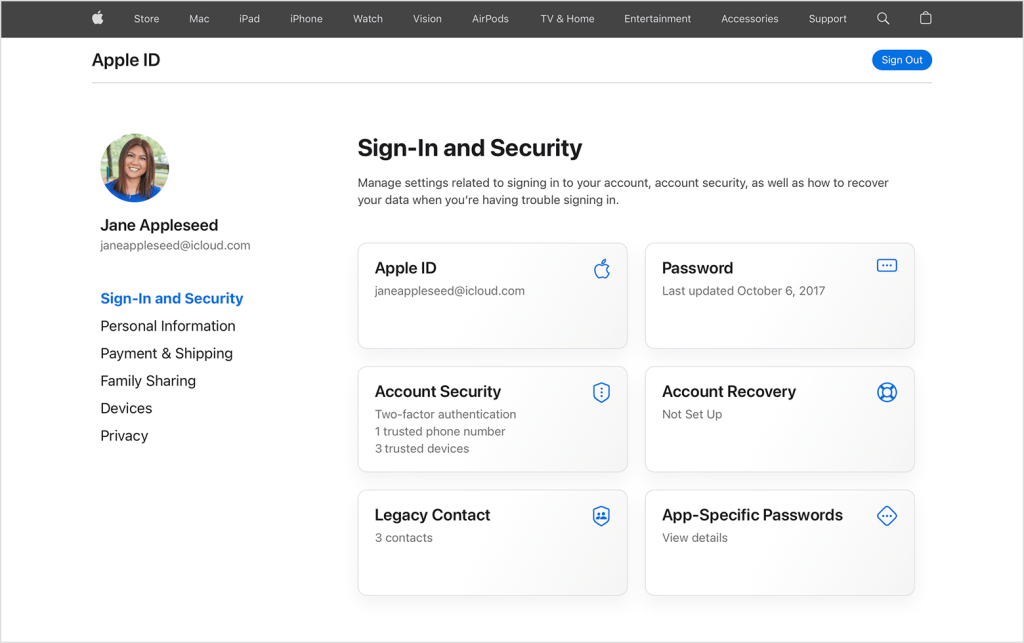
- Enter your current password and then create a new password following the on-screen instructions.